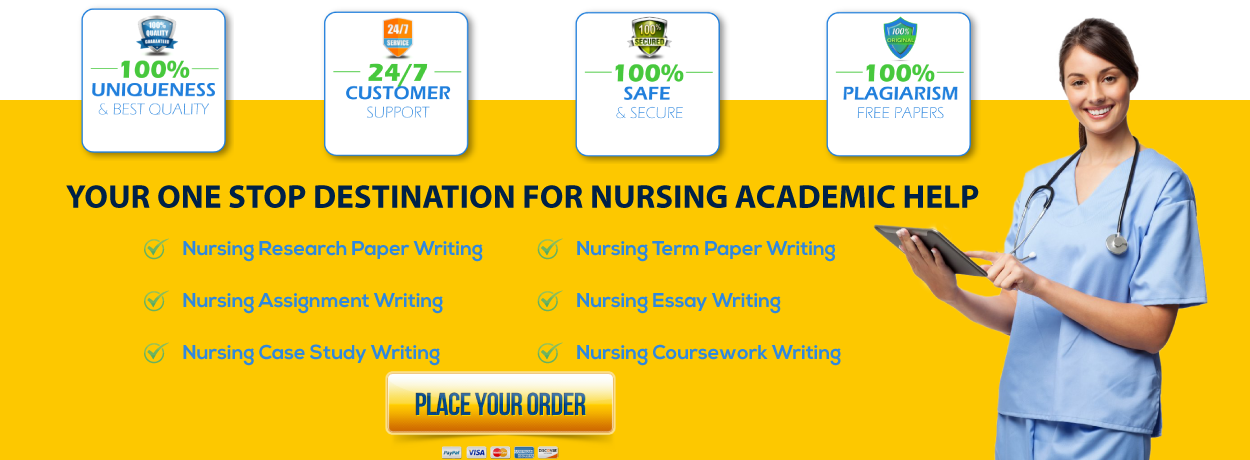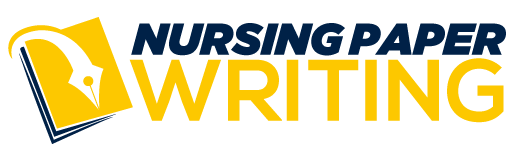Sample Troubleshooting Email
Date
To: Nursing Staff
From: Name, Information Technology Department Manager
RE: Windows 11 Troubleshooting Guide
For the past several days, the Information Technology Department (IT) has received numerous
emails from the Nursing staff complaining about several computers having errors that stop
computers from working without letting users save the information. This email aims to guide the
nursing staff step by step on a possible solution to solve the issue. The technicians from
Information Technology Department believe that the problem may consist of dangerous software
(malware) or an error in the last Windows update.
It is imperative to take action on the issue since the data can be compromised or lost. Meanwhile,
Windows provides different tools for the users to solve problems occurring in the system. Our
Information Technology Department has implemented a list step-by-step of how to solve the
possible issue.
To begin with the process, it is necessary to scan the computer using the Windows security
system. Scanning the computer may be a possible solution to the problem in context. After the
computer is scanned, see if it found any type of malware. Whether the malware was detected or
not, go on and do a Windows reinstallation. Here are some pictures showing the process step by
step.
Windows Security Scan
Step 1: Click on the Start button and go to settings.
Figure 1 start menu
Step 2: On the left panel go to privacy and security and select Windows Security
Figure 2 Privacy & Security Settings
Step 3: Select the Scan option
Figure 3 Scan Options
Last step: Select Full Scan and Scan now
Figure 4 Full Scan
End of Windows Security Scan.
Here is the Windows reinstallation step by step
Step 1: Go to the Start button, right-click, and select Settings
Figure 5 Menu Settings
Step 2: On the left panel Go to System and select Reset this PC
Figure 6 Settings
Step 3: Select the first option Keep my files.
Figure 7 Choose an option
Step 4: Select Local reinstall
Figure 8 Local reinstall
Last Step: Select Reset. This process may take a while.
Figure 9 reset
To conclude, make certain to follow the validated process in an attempt to resolve the current
problem and prevent further damage to the computer software. Additionally, the above
guidelines will help prevent any data from being compromised or completely lost. The
Information Technology Department is working diligently and consciously to solve the problem
since patient information might be compromised and lost in the process. In the event that the
following guidelines do not fix the present issue, please contact the Information Technology
Department immediately without hesitation since the problem might be related to a physical
component (hardware) that comprises the computer and the data might be still compromised.
Sincerely,
Name
Information Technology Department Manager
Work Cited
Ariel. “How to Reset Windows 11? [Step-by-Step Guide].” MiniTool, MiniTool, 11 Apr. 2022,
https://www.partitionwizard.com/clone-disk/how-to-reset-windows-11.html.
Richard, Posted. “How to Scan for and Remove Viruses in Windows 11.” Geek Rewind, 2 Oct.
2021, https://geekrewind.com/how-to-scan-for-and-remove-viruses-in-windows-11/.