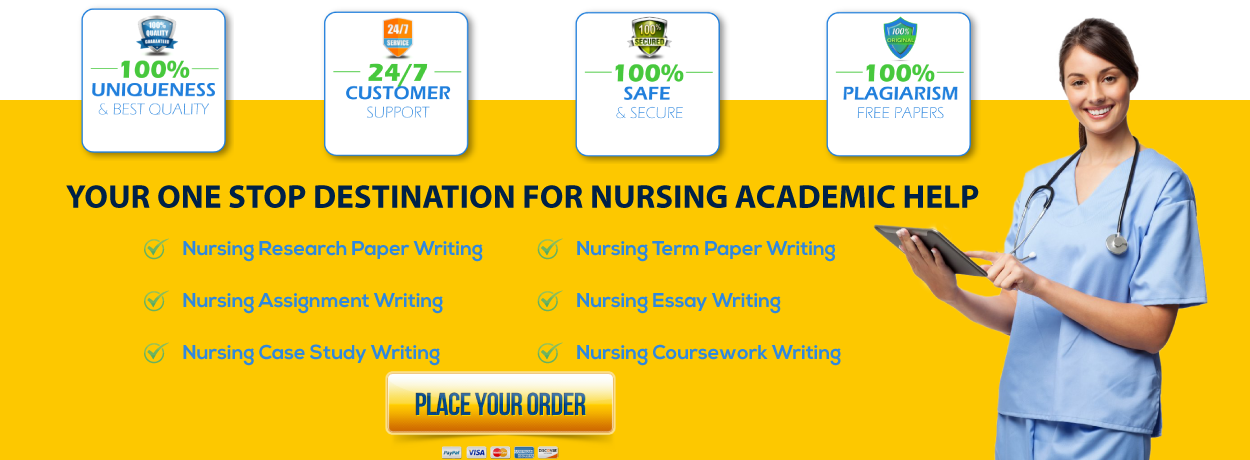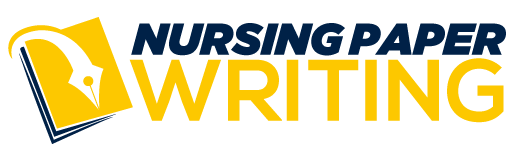Viewing Rubrics in Canvas on Turnitin Assignments
1
Step 1 | Access your Course Gradebook
Step 2 | Locate the Turnitin Assignment
OverviewCanvas rubrics may be used when Turnitin is enabled on an assignment. The rubric is a set of criteria that your instructor will use to grade your assignment. Before submitting your assignment, you can use the rubric to evaluate your own work and make sure your assignment fulfills the assignment requirements. This guide will assist you with locating and viewing a rubric for a Turnitin assignment prior to submission.
Click the Grades link located on the course navigation panel.
Locate the assignment within the gradebook. Click on the Assignment link.
2
Step 3 | Click the Show Rubric icon
Step 4 | Review the Assignment Rubric
To view the Turnitin assignment rubric prior to submission, in the top right corner of the page click on the Show Rubric icon or link.
The assignment rubric will populate on the right side of the page. Detailed rubrics with multiple criteria may require you to scroll down or to the right using the scroll bar on the side and bottom of the rubric window. To close the rubric window, click Hide Rubric or the X icon in the upper right-hand corner of the rubric window.
Viewing Rubrics in Canvas on Turnitin Assignments